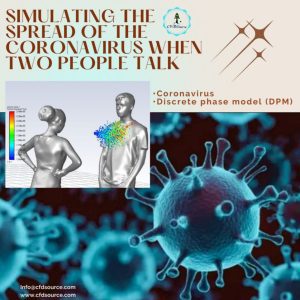So, you’ve hit a wall. Your simulation is 90% there, but that last 10%—that crucial piece of physics that defines your actual problem—isn’t in a dropdown menu. You’re in the right place. This isn’t just another tutorial; it’s a guide born from years in the trenches of complex simulations.
We’re going to pull back the curtain on one of Fluent’s most powerful, and often intimidating, features. This is a core part of our deep dive into modern CFD techniques, and mastering it separates the casual user from the true simulation expert. We’ll explore how to bend the solver to your will using custom User-Defined Functions (UDFs).
1. Why Standard Fluent Models Aren’t Enough: Identifying When You Absolutely Need a UDF
It often starts with a creeping suspicion that your results are too… perfect. Too generic. I remember a project a few years back, simulating thermal runaway in a battery pack. The standard constant heat source model just wasn’t capturing the exponential, temperature-dependent nature of the failure. The results looked okay, but they felt wrong. That’s the moment of truth.
You need a UDF when the physics of your problem is a function of something Fluent doesn’t offer out-of-the-box. Think about boundary conditions that change based on the solution elsewhere in the domain, material properties that depend on a calculated variable, or source terms that follow a unique chemical reaction path. If you can describe it with an equation, you can probably code it with a UDF.
2. UDFs vs. Expressions vs. Scaffolding: A CFDSource Breakdown on Choosing the Right Customization Tool
Before you dive into C programming, let’s be strategic. I’ve seen engineers spend a week debugging a UDF for something an Expression could have handled in ten minutes. Fluent now gives you options, and choosing the right one is key.
Here’s a quick-and-dirty comparison from our experience:
| Feature | Best For… | Learning Curve | Performance Hit |
| Expressions | Simple math, profiles, material props dependent on T, P, x, y, z. | Low | Negligible (in most cases) |
| UDFs | Complex physics, accessing cell/face data loops, interacting with solver memory, custom models. | High | None (when compiled) |
| Scaffolding | Building entirely new physics models with their own GUI and transport equations. | Very High | Depends on implementation |
The rule of thumb? Always try an Expression first. If you find yourself needing to loop through cells or access data that isn’t a simple variable (like a cell neighbor’s temperature), it’s time to level up to a UDF.
3. Getting Your Hands Dirty: Setting Up Your Environment for UDF Programming
Alright, let’s get the boring-but-essential part out of the way. This is often the first hurdle where people give up. Don’t. 🛠️ You only have to do this setup once.
To write and use a compiled Ansys Fluent UDF, you need a C++ compiler. For Windows users, the go-to is Microsoft Visual Studio.
- Install Visual Studio Community: It’s free. During installation, the most important thing is to select the “Desktop development with C++” workload. This includes the necessary compilers and libraries.
- Launch Fluent from the Right Place: Don’t just double-click the Fluent icon. You need to launch it from the “x64 Native Tools Command Prompt for VS”. This ensures Fluent knows where to find the compiler. Just type fluent in that command prompt and hit Enter.
- Check the Connection: In Fluent, go to File > Set Up Compilation Environment. A dialog should pop up showing the path to your Visual Studio installation. If it’s there, you’re good to go.
4. Anatomy of a UDF: Demystifying C Macros and Data Structures in Fluent
Now for the fun part. A UDF looks intimidating, but it’s mostly boilerplate code with a few key lines you need to change. The magic lies in Ansys’s C macros. Think of them as shortcuts that let you “talk” to the Fluent solver. Instead of figuring out complex memory addresses, you just use a simple command.
You’ll see things like DEFINE_PROFILE, C_T(c,t), and F_U(f,t) all over the place.
- DEFINE_… macros are headers that tell Fluent what kind of function you’re writing (a boundary profile, a source term, etc.).
- C_… macros grab data from cell centers (like C_T for cell temperature).
- F_… macros grab data from faces (like F_U for face velocity).
Understanding these macros is more important than being a C programming wizard. They are your bridge to the solver’s data. It’s a completely different way of thinking compared to, say, automating your CFD workflow with scripts, which is more about controlling the GUI and less about manipulating the solver at its core.
5. Your First UDF: A Practical Walkthrough for a Parabolic Velocity Inlet Profile
Let’s write a real Ansys Fluent UDF. The “Hello, World!” of UDFs is creating a parabolic velocity inlet for a laminar pipe flow. The standard “constant velocity” inlet is physically incorrect for this case.
Here is the code. Don’t be scared, we’ll break it down.
code C
downloadcontent_copyexpand_less
#include “udf.h”
DEFINE_PROFILE(inlet_velocity_profile, t, i)
{
real x[ND_ND];
real y;
face_t f;
begin_f_loop(f, t)
{
F_CENTROID(x, f, t);
y = x[1];
F_PROFILE(f, t, i) = 2.0 * (1 – (y * y / 0.01));
}
end_f_loop(f, t)
}
What’s happening here?
- DEFINE_PROFILE(…): We tell Fluent this is a boundary condition profile.
- begin_f_loop(f, t): This is the critical part. It tells Fluent to “loop over every single face (f) in the boundary zone (t) this UDF is hooked to.”
- F_CENTROID(x, f, t): Inside the loop, for each face, we get the coordinates of its center and store them in the array x.
- y = x[1]: We grab the y-coordinate. (Assuming the pipe is centered at y=0).
- F_PROFILE(f, t, i) = …: This is where you set the value. We apply the parabolic equation U_max * (1 – (r/R)^2). Here, I’ve assumed U_max is 2 m/s and the pipe radius R is 0.1 m (so R^2 is 0.01).
See? You just wrote a piece of code that defines custom physics. This small step is a gateway to solving much more complex problems, though for highly intricate industrial cases, exploring our broader CFD analysis services can often save months of development and validation time.
6. From C Code to Solution: The Complete Workflow for Compiling and Loading Your UDF
Okay, you’ve written your beautiful code in a text editor and saved it as a .c file (e.g., my_inlet.c). Now what? Getting it into Fluent is a straightforward process once you know the steps.
In the Fluent GUI:
- Navigate to User-Defined > Functions > Compiled…
- Click Add…, find your .c source file, and click OK.
- Give your library a name or leave the default.
- Hit the Build button. This is the moment of truth. Fluent will call the compiler in the background. If all goes well, you’ll see messages in the console window indicating a successful build, and it will say “Done.”
- Now, hit Load. Your custom function is now loaded into the solver’s memory, ready to be used. You can now go to the relevant boundary condition panel (like the velocity inlet) and you’ll see your UDF name appear in the dropdown list. That’s it!
7. Beyond the Basics: Real-World UDF Applications from Our Industrial Projects at CFDSource
This is where the real power shines through. Simple profiles are great for learning, but UDFs solve tangible, multi-million dollar engineering problems. For some projects, this level of customization is the only way to get a meaningful answer, especially when you are exploring novel designs that might even benefit from advanced shape optimization using an adjoint solver.
7.1. Example 1: Implementing a Temperature-Dependent Heat Source for Electronics Cooling
We worked on a project involving a high-power semiconductor. Its heat generation wasn’t constant; it spiked dramatically above a certain threshold temperature, creating a thermal runaway risk. A simple DEFINE_SOURCE UDF allowed us to write a source term that was a function of the cell’s own temperature (C_T(c,t)). The result was a simulation that accurately predicted a failure we later validated in the lab.
7.2. Example 2: Modeling Non-Newtonian Blood Flow with a Custom Viscosity Law
Blood is a classic shear-thinning fluid—its viscosity changes with the shear rate. For simulating flow in medical devices, using a constant viscosity (like water) is just wrong. With a DEFINE_PROPERTY UDF, we implemented the Carreau-Yasuda model to define the blood’s viscosity as a function of the local shear rate. This gave our client a drastically more accurate prediction of pressure drop and shear stress on artery walls.
7.3. Example 3: Simulating Complex Moving Geometries
UDFs are indispensable when dealing with complex motion. They can define forces on a moving body or control the motion itself. While Fluent has great built-in tools for motion, sometimes you need more. In one case, we had to model a valve that opened based on the pressure difference across it. A UDF was used to calculate this pressure difference in real-time and feed the resulting motion back into the solver, a problem that meshed well with techniques for simulating geometries with overset grids.
8. The Engineer’s Nightmare: Common UDF Pitfalls and How to Debug Them
Let’s be honest, your first UDF probably won’t compile. And your second one might crash the solver. It happens to everyone. 😅 The key is not to panic.
Most errors fall into two camps:
- Compilation Errors: These happen when you hit Build. The console will spit out messages that look like gibberish, but read them carefully. Usually, it’s a simple syntax error like a missing semicolon ; or a typo in a variable name. The message will often point to the exact line number. Fixing these just takes patience and a sharp eye on your code and the compilar messages.
- Runtime Errors (The dreaded “Segmentation Fault”): This happens when you run the simulation. It means your UDF tried to access a piece of memory it wasn’t allowed to. A common cause is trying to access a cell’s neighbor that doesn’t exist (like at a boundary). The best debugging tool here is the Message() macro. You can sprinkle Message(“My value is %g\n”, my_variable); throughout your code to print values to the console and see exactly where it goes wrong.
9. The Most Critical Step: Best Practices for Validating Your UDF’s Physical Accuracy
A UDF that runs without crashing is not the same as a UDF that is correct. This is the single most important step. How do you trust your own code?
Start simple. Isolate the UDF’s effect. If you wrote a velocity profile, perform a hand calculation of the mass flow rate and compare it to what Fluent reports. If you wrote a heat source, run a simulation in a simple box and check if the total energy in the domain increases exactly as you’d expect. These sanity checks are non-negotiable and are a core tenet for all reputable CFD analysis companies. Remember, even a perfect UDF will give garbage results if your mesh is poor, which is why achieving efficient grid independence is a parallel and equally crucial task.
10. Performance Matters: When to Use Interpreted vs. Compiled UDFs for Optimal Speed
You might have seen the “Interpreted…” option in the UDF menu. Interpreted UDFs don’t need a separate compiler and are loaded on-the-fly. They are fantastic for quick tests, debugging, and simple functions because the feedback loop is instant. However, they are significantly slower—sometimes 10-20x slower than their compiled counterparts.
Rule of thumb: Use Interpreted UDFs to develop and debug. Once you’re confident the code works, switch to the Compiled version for your final production runs. Your simulation time will thank you for it.
11. Your Challenge Is Our Expertise: When to Stop Struggling and Partner with CFDSource
UDFs are an incredible tool, and learning to use them will elevate your simulation skills immensely. But sometimes, the problem at hand is more than just a coding challenge. It’s a complex, multi-physics interaction where the UDF is just one piece of a much larger puzzle.
When your project’s success hinges on a simulation that must be robust, validated, and delivered on a tight timeline, that’s where a dedicated team comes in. For over a decade, we’ve specialized in precisely these challenges—extending Ansys Fluent’s capabilities with custom User-Defined Functions (UDFs) to solve problems that have no off-the-shelf solution.