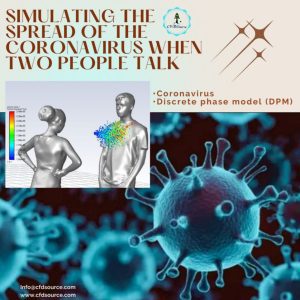That sinking feeling when you realize your parametric study involves 50 manual runs? We’ve all been there. It’s not just the tedious clicking; it’s the late nights, the risk of a mis-click invalidating a day’s work, and the nagging thought that there must be a better way.
After spending well over a decade neck-deep in CFD simulations for industries from aerospace to medical devices, I can tell you there is a better way. It’s one of the most powerful skills you can add to your engineering toolkit, and it’s a core component of what we consider Advanced CFD Simulation Techniques. In this guide, we’ll cut through the theory and get straight to the practical steps for automating your CFD workflow with Python scripting in Ansys Workbench. Let’s get your time back.

1. Why You Should Stop Manually Running Parametric Studies in Ansys
The True Cost of Manual CFD: Time, Human Error, and Missed Opportunities
The obvious cost is time. But the real costs are hidden. I remember a heat transfer project early in my career where we were optimizing a heat sink. I spent three days running variations, only to discover on day four that a single typo in a thermal boundry condition for the first run had been copied across all subsequent runs. We lost nearly a week.
Manual work isn’t just slow; it’s fragile. It actively discourages thorough exploration. You settle for 10 design points instead of the 100 that would truly map the design space. You avoid complex optimizations because the setup is just too daunting. That’s not engineering; that’s just getting by.
The Power of Automation: How Scripting Unlocks True Design Optimization
Once you automate a process, you’re free to think about the results. Instead of being a “simulation operator,” you become a “design strategist.” Automation lets your computer do the grunt work—overnight, over the weekend—while you analyze the data that matters.
This isn’t just about speed; it’s about unlocking designs you simply wouldn’t have time to explore otherwise. It’s the foundational step that enables more advanced methods. For instance, you can’t really perform effective shape optimization using the Adjoint Solver if every design iteration has to be manually set up. Automation is the engine that drives modern design exploration. 🚀
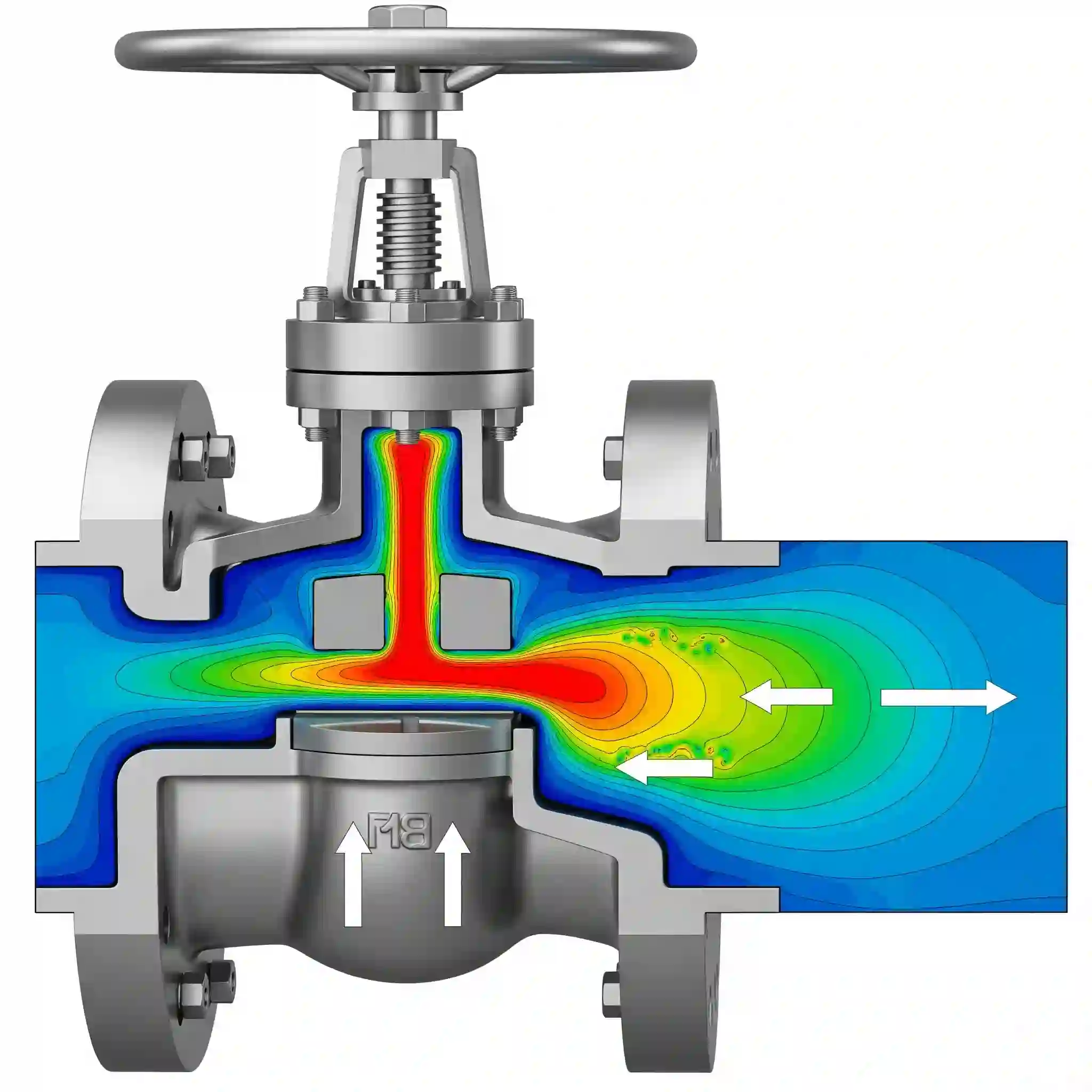
2. Getting Started: The Ansys ACT Console and Your First Python Script
Where to Find the Scripting Interface in Ansys Workbench
No complex setup needed. Ansys has a built-in Python scripting console ready to go. You can find it under the “Automation” tab in the main Workbench window, or by simply right-clicking on many items in the project schematic. It’s called the ACT Console. 🖥️ Open it up, and you’ve got a live Python interpreter connected directly to your project.
Your First “Hello, Workbench!” Script: Understanding the Basic Syntax
Let’s do something simple. The following script just gets the names of all the systems in your current Workbench project and prints them out. Don’t worry, we’re not building a rocket ship with this first script.
code Python
downloadcontent_copyexpand_less
# A simple script to list all systems in the project
all_systems = GetAllSystems()
for system in all_systems:
print(system.DisplayText)
Copy that into the console and hit enter. See? It reads your project. This simple connection is the basis for everything else we’re about to do. You’ve just “talked” to your project with code.
3. Core Automation Components: A CFD Workflow Breakdown
So, what parts of the workflow can we actually control? Pretty much everything. A typical CFD project can be broken down, and each piece can be scripted.
Programmatically Controlling Geometry Parameters in SpaceClaim/DesignModeler
Your script can reach into SpaceClaim or DesignModeler and change any defined parameter. Think inlet diameter, fin thickness, or attack angle. You define the parameter once in the GUI, and then your script can drive it, setting its value before each simulation run.
Scripting Meshing Controls for Consistent, High-Quality Grids
This is a huge one. Inconsistent meshing can kill the reliability of a parametric study. With scripting, you can enforce specific meshing methods, sizing functions, and inflation layer settings for every single run. This ensures that the only thing changing between your simulations is the parameter you’re actually studying. For maximum efficiency on complex cases, you might even combine this with strategies for achieving grid independence with AMR, but consistent baseline meshing is the critical first step.
Automating Boundary Conditions and Solver Settings in Ansys Fluent/CFX
This is the heart of the CFD setup. You can write scripts that:
- Change inlet velocity or mass flow rate.
- Modify fluid properties (e.g., run a study with different coolants).
- Adjust turbulence model settings.
- Set convergence criteria and number of iterations.
Essentially, anything you click and type in the Fluent or CFX setup UI can be controlled with a command. This is where the bulk of your time savings will come from.
Automated Post-Processing: Extracting Key Results (Plots, Data, and Reports)
A simulation is useless without results. Your Python script should be the final step, automatically opening the results file, calculating key values (like average outlet temperature or total pressure drop), exporting plots, and writing the critical data to a simple text or CSV file. This is the essence of a good CFD Analysis Service—turning raw simulation data into concise, actionable insights.
4. Practical Walkthrough: Scripting a Heat Sink Thermal Analysis in Ansys Fluent
Let’s make this real. Imagine we have a simple heat sink model and we want to test how the maximum temperature changes with five different air inlet velocities: 1, 2, 3, 4, and 5 m/s. Manually, this is about an hour of repetitive work. With a script, it’s a 5-minute setup.
Step 1: Setting Up the Parametric Model in Workbench
First, in your Fluent setup, define the inlet velocity not as a fixed value, but as an input parameter. You do this by clicking the little box next to the value field in the Boundary Conditions panel, turning it into a “P”. This parameter, let’s call it inlet-v, will now appear in your Workbench project schematic. This is the “hook” our Python script will grab onto.
Step 2: The Python Script – Looping Through Different Inlet Velocities
Now for the fun part. In the ACT Console, you’d write a script that looks something like this. It’s a simple loop that tells Workbench: “For each velocity in my list, update the parameter, solve the simulation, and then move to the next one.”
code Python
downloadcontent_copyexpand_less
# Define the list of velocities to test
velocities_to_test = [1.0, 2.0, 3.0, 4.0, 5.0]
# Get the fluid flow system from your project
fluent_system = GetSystem(Name=”FFF”)
# Get the specific parameter we created
inlet_velocity_param = fluent_system.GetParameter(Name=”P1″) # P1 is often the default name
# Loop through each velocity
for v in velocities_to_test:
print(“Setting velocity to: {} m/s”.format(v))
# This is the magic line that changes the value in Fluent
inlet_velocity_param.SetExpression(ExpressionString=str(v) + “[m/s]”)
# Tell the project to update, which triggers a new solve
fluent_system.Update()
print(“Automation Complete!”)
This is a basic but powerful example of automating a CFD workflow. The script acts like a robot, methodically working through your list while you go grab a coffee. ☕
Step 3: Analyzing the Automated Output – Plotting Max Temperature vs. Flow Rate
Your script shouldn’t just run the simulations; it should also gather the data. You can add a few more lines to extract an output parameter (like max-temp-solid) after each run and write it to a simple text file.
1 m/s, 350.1 K
2 m/s, 342.5 K
3 m/s, 338.2 K
…and so on.
You end up with a clean data file ready for plotting in Excel or Python. No more manually digging through result files.
5. From Our Engineers’ Notebook: Best Practices & Common Errors to Avoid
Scripting is powerful, but it’s easy to shoot yourself in the foot. After years of writing these scripts for client projects, here are a few hard-learned lessons.
Best Practice Checklist for Robust CFD Scripts
- Comment Your Code: You will forget what a clever line of code does in six months. Your colleagues will have no idea. Leave comments.
- Use Absolute Paths (Carefully): Relative paths can break easily. Define your project directory clearly at the top of your script.
- Start Small: Automate one small piece first (like just changing a parameter). Then add the meshing update. Then the solver. Don’t try to boil the ocean at once.
- Error Handling is Your Friend: Use try…except blocks to catch issues like a failed solve. This prevents your script from crashing halfway through an overnight run. A non-converged run shouldn’t stop the entire batch.
- Keep your Scripts Seperate: Store your .py files in a dedicated folder, not buried inside the Ansys project files. It makes them reusable and easier to manage.
Troubleshooting Common Errors: Path Issues, Non-Convergence, and Data Type Mismatches
You will run into errors. One of the most common is the script failing because a solver run didn’t converge. Your script needs to be smart enough to recognize this, log the error for that design point, and move on to the next.
Another sneaky issue is data type mismatches. Ansys can be picky about getting a string like “5 [m/s]” versus just a number 5. Pay close attention to the required format. And sometimes, for very specific physics modifications that go beyond simple boundary conditions, a script isn’t enough. That’s when you might need to combine it with custom UDFs to extend Fluent’s power.
6. Accelerate Your R&D with CFDSource’s Custom Automation Services
When to Build vs. When to Buy: Is Custom Scripting Right for Your Team?
Learning to write these scripts is a valuable skill. But sometimes, the learning curve is too steep for a project with a tight deadline. The key is to weigh the time spent learning and debugging against the time saved on the project.
| Factor | DIY Scripting (In-House) | Hiring a Specialist (like CFDSource) |
| Upfront Cost | Low (Engineer’s time) | Higher (Service fee) |
| Time to Implement | Slow, includes learning curve | Fast, leverages existing expertise |
| Robustness | Can be brittle, requires debugging | Professional, includes error handling |
| Focus | Your engineer focuses on coding | Your engineer focuses on analyzing results |
For teams just starting out, or for those facing extremely complex workflows—like automating a process that involves simulating moving parts with an Overset Mesh—partnering with one of the specialized CFD analysis companies can provide a massive head start.
How We Help: From Simple Scripts to Fully Integrated Simulation Platforms
We don’t just run simulations; we build the engines that run them. Our automation services include:
- Workflow Audits: We analyze your current manual process and identify the biggest opportunities for automation.
- Custom Script Development: We write, test, and deliver robust Python scripts tailored to your specific Ansys Workbench workflow.
- GUI Development: For highly repetitive tasks, we can build a simple custom graphical user interface (GUI) within Ansys so your team can run complex automated studies with just a few clicks.
- Full Integration: We can connect your CFD workflow to other tools like MATLAB, optimization software, or in-house data analysis pipelines.
Mastering Ansys scripting with Python is a game-changer for any serious engineering team. It transforms your simulation process from a manual chore into a powerful, automated engine for innovation.